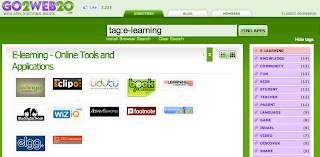After going through my first course on Flash I was curious to see what other courses Lynda.com offers on Flash.
Video based learning is completely new to me. Accustomed to learning by doing and learning from text/teacher, video was a pleasant change. Especially since the videos are just a couple minutes long. I must mention, going over video after video can get tiring after some time - there is a definite lack of interactivity. However compared to learning all the zillion features on a Flash document through your own trial and error, videos are far better.
I was surprised to see Lynda.com also offering object oriented programming through Video tutorials - I'm interested in learning this and learning a new programming language through video will be a new one for me again.
Overall my first experience with Lynda.com was good and I'm looking to learn as much as I can. I've always been an advocate of continuous learning. If I'm able to learn successfully through video, I would not mind signing up on a monthly subscription with Lynda.com.
Sunday, August 29, 2010
BP14_Flash_Graphics
It was a good decision to start with "Getting Started with Flash CS4". After getting an overview of what Flash could do, I'm now into "Flash CS4 Professional Essential Training". I'm already comfortable with most of the terminology thanks to the "Getting Started" course.
 One of my key learnings in the first lesson, was to learn the difference between Vector and Bitmap graphics. On zooming into a bitmap image you see pixels. On zooming into Vector image you will not see pixels, because the image was made using Maths to connect two points with a curve. Of the two types of graphics, Bitmaps are great for pictures and Vectors are great for shapes.
One of my key learnings in the first lesson, was to learn the difference between Vector and Bitmap graphics. On zooming into a bitmap image you see pixels. On zooming into Vector image you will not see pixels, because the image was made using Maths to connect two points with a curve. Of the two types of graphics, Bitmaps are great for pictures and Vectors are great for shapes.
 One of my key learnings in the first lesson, was to learn the difference between Vector and Bitmap graphics. On zooming into a bitmap image you see pixels. On zooming into Vector image you will not see pixels, because the image was made using Maths to connect two points with a curve. Of the two types of graphics, Bitmaps are great for pictures and Vectors are great for shapes.
One of my key learnings in the first lesson, was to learn the difference between Vector and Bitmap graphics. On zooming into a bitmap image you see pixels. On zooming into Vector image you will not see pixels, because the image was made using Maths to connect two points with a curve. Of the two types of graphics, Bitmaps are great for pictures and Vectors are great for shapes. I had to verify, that my photo was made up of pixels, by zooming into a photoshop image of mine. If you look closely, you should be able to see the pixels.
I googled for vector images to see if I could spot the difference. I came across this interesting photo like illustration of a shoe - it really is a vector image.
I'm planning to be more watchful for vector and bitmap images, while looking at pics on the web. Looking forward to more on Flash.
Reading_AR_Week4_ETC
My mindmap to capture my readings for my Action Research Project is growing. The main purpose of a mindmap is to facilitate brainstorming. However, I am using Mindomo's mindmap to capture notes from my readings and to build a visual image of how my readings are connected to each other.
My readings on Week 4 were:
My readings on Week 4 were:
Baker, S., Wentz, R., & Woods, M. (2009). Using Virtual Worlds in Education: Second Life® as an Educational Tool. Teaching of Psychology, 36(1), 59-64. doi:10.1080/00986280802529079.
Eschenbrenner, B., Fui-Hoon Nah, F., & Keng, S. (2008). 3-D Virtual Worlds in Education: Applications, Benefits, Issues, and Opportunities. Journal of Database Management, 19(4), 91-110. Retrieved from Business Source Premier database.
Hew, K., & Cheung, W. (2010). Use of Three-Dimensional (3-D) Immersive Virtual Worlds in K-12 And Higher Education Settings: A Review of the Research. British Journal of Educational Technology, 41(1), 33-55. Retrieved Aug 20, 2010, from EBSCOhost : ERIC database.
Saturday, August 28, 2010
BP12_Learning_Flash
It was finally time for me to check what Adobe Flash was all about. Over the last couple months, I have been in the process of switching career tracks to the learning or to be more specific eLearning industry. I kept running into Flash at various occasions. I serve as the Director of Products at Keelworks, a non profit that creates eLearning programs for potential school dropouts and the founder of this organization is an expert on Flash. While researching the eLearning industry, I've across the terms "Flash designer", "Flash animator", "Flash Developer" and "Action Script" more times than I can remember. Recently Full Sail's online student portal displayed a link to Steve Jobs's thoughts-on-flash. He did not extoll its virtues, but laid out as plainly as he could why Apple iPhones and iPads did not support Flash. His piece was excellent because it was easy to read due to good structure, logical and used very simple language to convey the point. All the above, including the fact that next month I will be studying Flash in my Digital Assets in Education(DAE) course, were signs that I needed to get started with Flash.
 Lynda.com was my chosen means to learn Flash. This was my first experience with a video based course. It was recommended that I start with "Adobe Flash CS4 Professional Essential Training". However, given my complete lack of experience with Flash and my innate curiosity, I chose to start with "Getting Started with Flash CS4", which is a pre-requisite to "Adobe Flash CS4 Professional Essential Training . If you just watch the videos, the entire training runs for 49 minutes. The training is broken up into 18 small videos, from 1 minute to 7 minutes long, which makes it easier on the mind, eyes and ears. I decided on a strategy to go over all the videos first as a passive learner and go over them again as an active learner, performing the same actions on my Adobe Flash CS5 software, as was shown on the video. Though this took more time, I was more satisfied with this approach and the fact that Lynda.com allows you to re-visit the videos as many times as you like.
Lynda.com was my chosen means to learn Flash. This was my first experience with a video based course. It was recommended that I start with "Adobe Flash CS4 Professional Essential Training". However, given my complete lack of experience with Flash and my innate curiosity, I chose to start with "Getting Started with Flash CS4", which is a pre-requisite to "Adobe Flash CS4 Professional Essential Training . If you just watch the videos, the entire training runs for 49 minutes. The training is broken up into 18 small videos, from 1 minute to 7 minutes long, which makes it easier on the mind, eyes and ears. I decided on a strategy to go over all the videos first as a passive learner and go over them again as an active learner, performing the same actions on my Adobe Flash CS5 software, as was shown on the video. Though this took more time, I was more satisfied with this approach and the fact that Lynda.com allows you to re-visit the videos as many times as you like.
The "Getting Started with Flash CS4" training covers Flash File types, Art (drawing, symbols), Multimedia(graphics, music and video), Animations (shape tweens, motion tweens, bones and motion presets), a bit of Action Scripting and publishing on the web. I must mention, the lesson on Animation was the one that needed the most attention. There were new terms such as layers, keyframes and motion presets that took time to understand. The training's overall purpose was to expose the student to how Flash can be used to create animations, morphing and multimedia.
As I go ahead with my Flash study plan, two thoughts come to my mind. One of Steve Job's comments on thoughts-on-flash was that Flash was a number one reason for Mac crashes. Being a new convert to Mac, hearing this does not make me very happy. The other is that the most popular hand held devices such as the iphone and other smart phone, do not use Flash. It makes me wonder about the longevity of Flash.
 Lynda.com was my chosen means to learn Flash. This was my first experience with a video based course. It was recommended that I start with "Adobe Flash CS4 Professional Essential Training". However, given my complete lack of experience with Flash and my innate curiosity, I chose to start with "Getting Started with Flash CS4", which is a pre-requisite to "Adobe Flash CS4 Professional Essential Training . If you just watch the videos, the entire training runs for 49 minutes. The training is broken up into 18 small videos, from 1 minute to 7 minutes long, which makes it easier on the mind, eyes and ears. I decided on a strategy to go over all the videos first as a passive learner and go over them again as an active learner, performing the same actions on my Adobe Flash CS5 software, as was shown on the video. Though this took more time, I was more satisfied with this approach and the fact that Lynda.com allows you to re-visit the videos as many times as you like.
Lynda.com was my chosen means to learn Flash. This was my first experience with a video based course. It was recommended that I start with "Adobe Flash CS4 Professional Essential Training". However, given my complete lack of experience with Flash and my innate curiosity, I chose to start with "Getting Started with Flash CS4", which is a pre-requisite to "Adobe Flash CS4 Professional Essential Training . If you just watch the videos, the entire training runs for 49 minutes. The training is broken up into 18 small videos, from 1 minute to 7 minutes long, which makes it easier on the mind, eyes and ears. I decided on a strategy to go over all the videos first as a passive learner and go over them again as an active learner, performing the same actions on my Adobe Flash CS5 software, as was shown on the video. Though this took more time, I was more satisfied with this approach and the fact that Lynda.com allows you to re-visit the videos as many times as you like.The "Getting Started with Flash CS4" training covers Flash File types, Art (drawing, symbols), Multimedia(graphics, music and video), Animations (shape tweens, motion tweens, bones and motion presets), a bit of Action Scripting and publishing on the web. I must mention, the lesson on Animation was the one that needed the most attention. There were new terms such as layers, keyframes and motion presets that took time to understand. The training's overall purpose was to expose the student to how Flash can be used to create animations, morphing and multimedia.
As I go ahead with my Flash study plan, two thoughts come to my mind. One of Steve Job's comments on thoughts-on-flash was that Flash was a number one reason for Mac crashes. Being a new convert to Mac, hearing this does not make me very happy. The other is that the most popular hand held devices such as the iphone and other smart phone, do not use Flash. It makes me wonder about the longevity of Flash.
Sunday, August 22, 2010
Reading_AR_Week3_ETC
Here's my mindmap (used Mindomo) for my AR readings below.
(2007). Overcoming Math Anxiety. Journal of Developmental Education, 30(3), 40-41. Retrieved Aug 20, 2010, from EBSCOhost : Education Research Complete database.
(2007). Overcoming Math Anxiety. Journal of Developmental Education, 30(3), 40-41. Retrieved Aug 20, 2010, from EBSCOhost : Education Research Complete database.
Ya Ling, L. (2008). A Maths Game Model for Learning Fractions. International Journal of Learning, 14(12), 225-234. Retrieved Aug 20, 2010, from EBSCOhost : Education Research Complete database.
Rapp, W. (2009). Avoiding Math Taboos: Effective Math Strategies for Visual-Spatial Learners. Teaching Exceptional Children Plus, 6(2), 2-12. Retrieved from Education Research Complete database.
BP11_Udutu_OMM
Enjoy my One Minute Message(OMM) on Udutu created with IMovie. Click above or this link to view video.
BP8_Flixtime
When you log in to check Flixtime, you will find it looks really slick and has great presence. It reverses the trend of light colored, uncluttered looking Web2.0 tools, by being dark and flashy, though neat. It has a very stylish look about it, that holds the underlying promise that videos created would look no less. It promises to deliver "Videos in 3" - upload, choose a tune and share the video with friends. I checked this by creating my album - all promises including a very stylish video held true. Click on Bay Area Hiking to check it out.
For a site that allows you to create a professional looking video album, it has a very easy learning curve. I tried the free version - within minutes, I was able to upload my pics, title them and choose a music track to play as audio background. It also allows you to upload your own music and videos.

I chose an electronic track - Aztek Trance to play with my pictures. They also offer a media lounge to select just beautiful images from various categories to include in your album. I was really impressed with the amazing collection of music and images I had the option to choose from. And yes, these are available in the free version.
Flixtime does use some unique terminology such as "remix" to modify your video album and "render video" to generate a new video, that takes a couple extra minutes to figure out . I made some changes to my album by adding pics and changing the music track. While I was able to save the changes through a save button, I had trouble locating the "Render Video" which is tucked away below the pop-up windows at the right hand bottom corner of the screen. I plan to send a suggestion for improvement. They have a feedback forum, which appears to have a loyal following. While free version lets you create video clips up to 60 seconds, Flixtime offers Lite, Pro and Reseller plans with features such as increased time, High Definition and adding voice. I have not explored the paid versions yet.

After "rendering" the video, Flixtime sends you the video link through email. You cannot download the video generated in Flixtime with the free version. However Flixtime makes up by offering to share your video across a host of social media tools, besides the usual suspects - Facebook, Twitter, My Space and Youtube. I selected Blogger. Flixtime directly opens up a new post in my Blogger account with video link embedded. I read somewhere that it helps to have the same user id across the various Web 2.0 tools. I'm happy I'm following that advice. With the multitude of tools out there, it would be really difficult to keep track of multiple user ids.
Flixtime holds a lot of promise. Unlike iMovie and Creaza, it does not have a sophisticated timeline and media window options for video creation. From a user perspective, it makes it much easier to use, though it may not offer as many editing options as the former. If you want to create a slick looking professional photo album very quickly, without much editing needs, Flixtime's for you.
For a site that allows you to create a professional looking video album, it has a very easy learning curve. I tried the free version - within minutes, I was able to upload my pics, title them and choose a music track to play as audio background. It also allows you to upload your own music and videos.

I chose an electronic track - Aztek Trance to play with my pictures. They also offer a media lounge to select just beautiful images from various categories to include in your album. I was really impressed with the amazing collection of music and images I had the option to choose from. And yes, these are available in the free version.
Flixtime does use some unique terminology such as "remix" to modify your video album and "render video" to generate a new video, that takes a couple extra minutes to figure out . I made some changes to my album by adding pics and changing the music track. While I was able to save the changes through a save button, I had trouble locating the "Render Video" which is tucked away below the pop-up windows at the right hand bottom corner of the screen. I plan to send a suggestion for improvement. They have a feedback forum, which appears to have a loyal following. While free version lets you create video clips up to 60 seconds, Flixtime offers Lite, Pro and Reseller plans with features such as increased time, High Definition and adding voice. I have not explored the paid versions yet.

After "rendering" the video, Flixtime sends you the video link through email. You cannot download the video generated in Flixtime with the free version. However Flixtime makes up by offering to share your video across a host of social media tools, besides the usual suspects - Facebook, Twitter, My Space and Youtube. I selected Blogger. Flixtime directly opens up a new post in my Blogger account with video link embedded. I read somewhere that it helps to have the same user id across the various Web 2.0 tools. I'm happy I'm following that advice. With the multitude of tools out there, it would be really difficult to keep track of multiple user ids.
Flixtime holds a lot of promise. Unlike iMovie and Creaza, it does not have a sophisticated timeline and media window options for video creation. From a user perspective, it makes it much easier to use, though it may not offer as many editing options as the former. If you want to create a slick looking professional photo album very quickly, without much editing needs, Flixtime's for you.
Tuesday, August 17, 2010
BP5_Comment_on_Noelia
Please follow this link for my comment on Noelia's blog on Memoov - an online animation creating web 2.0 tool.
Wednesday, August 11, 2010
BP4_GoAnimate
GoAnimate is awesome. I say this because I used their product first hand. I was really impressed with how ridiculously easy they have made it for just about anyone to create animations. You do not need any programming, any drawing and you don't need to download any software. Can an animation creating tool be any easier to use?
I selected GoAnimate as the Web2.0 tool to review from amongst one hundred other Web 2.0 tools listed in http://www.onlinedegree.net/100-essential-2-0-tools-for-teachers/. I spent exactly two hours on it - from my first login to the website to creating my first ever animation video that runs 37 seconds. My animation was about two characters meeting for the first time at a Starbucks coffee shop. The story came easy to me because it the story of the first time my wife and I met. My animation sequence consisted of thirteen scenes. For each scene I created, I could choose to select from amongst multiple characters, different background scenes, different props such as such as table, chairs, flower vases. I chose a background score from our personal music collection, to run from the start to the end of the animation. The pictures below are some of the scenes from my animation video.


I was just thrilled to see how sleek the animation video turned out, with all the scenes flowing into each other like a professionally created animation. I'm going to bet my wife will be delighted watching it. I hope she likes the choice of colors I chose for her character. If she doesn't, GoAnimate lets you create your own characters, so I can go back and get her to pick her own colors, choice of dress and the look.
GoAnimate lives up to its mission flawlessly. In the About us section in the website it states, "

I selected GoAnimate as the Web2.0 tool to review from amongst one hundred other Web 2.0 tools listed in http://www.onlinedegree.net/100-essential-2-0-tools-for-teachers/. I spent exactly two hours on it - from my first login to the website to creating my first ever animation video that runs 37 seconds. My animation was about two characters meeting for the first time at a Starbucks coffee shop. The story came easy to me because it the story of the first time my wife and I met. My animation sequence consisted of thirteen scenes. For each scene I created, I could choose to select from amongst multiple characters, different background scenes, different props such as such as table, chairs, flower vases. I chose a background score from our personal music collection, to run from the start to the end of the animation. The pictures below are some of the scenes from my animation video.


I was just thrilled to see how sleek the animation video turned out, with all the scenes flowing into each other like a professionally created animation. I'm going to bet my wife will be delighted watching it. I hope she likes the choice of colors I chose for her character. If she doesn't, GoAnimate lets you create your own characters, so I can go back and get her to pick her own colors, choice of dress and the look.
GoAnimate lives up to its mission flawlessly. In the About us section in the website it states, "
We believe everyone has good stories to tell. However, for the majority of us, the tools that are available for us to express ourselves are very limited. GoAnimate is founded to provide an outlet for everyone's creativities and ideas"
When you log in to their website, you might be tempted to click on Create and get started immediately. I would however recommend to start with their two minute tutorial. It is a very animated tutorial in the real sense. An animated instructor guides you through how to select characters, the background, conversation boxes and the music from the left panel and use it on the right panel where each scene of the animation is being created. The best part of the tutorial, is that the animated instructor will not move the tutorial forward, unless you try out each action the tutorial is asking you to take.

The tutorial demonstrates how to apply actions, movements and facial expressions to the character. This gives you the options to decide for each character, if they should sit, stand, talk on the phone, move a prop and many other actions that humans perform. I used the basic account within GoAnimate which is free to users. One of the most useful features in the free version was that within each scene, I could move every single object or character round to a different position within the room or background. In the image with the dining table with the flower vase, the wine bottle and the food, I could move the flower vase to different positions on the table or even keep it hanging in the air. Can creating animation be any easier ?
GoAnimate allows you to download a digital watermarked version of the animation video that you can share among friends, upload to YouTube or impress your near and dear ones on Facebook. If you want a non watermarked version, you will need to apply for a commercial license with GoAnimate, which will have a fee.
They have a plus account, which is a paid account. I have not tested this out. However, GoAnimate's company blog, indicates it has very rich features such as text to speech(characters will say out what you type), image upload(where you can upload your own images to use as characters) and also videos uploads to merge with your animation video if you really want to be mix things up.
While I wait for feedback from my wife, feel free to comment on my blog or use GoAnimate to create your own animation. Let your creative juices flow!.
Sunday, August 8, 2010
BP3_Udutu
It always takes time to find something really good. Prior to discovering Udutu, I had to go through each 58 other eLearning companies listed under the eLearning tag in Gotoweb20, which tracks web2.0 tools. The eLearning companies I checked were mostly diverse, serving different functions within the eLearning space. Some stood out - such as www.visualthesaurus.com/, which helps visual thinkers by creating drawings of anything you want to know about. One innovative company www.activeallowance.com provides a way for kids to get smart about money - a very smart idea by itself. There were a couple companies such as www.mindbites.com and www.graspr.com that focus mostly on video based learning. Some such as www.wiziq.com and www.buddyschool.com promise to help people teach online and learn online. I also ran across yacapaca.com/, which specializes in online assessment. I am recording these in my blog, because I want to check these further too.
After looking at all the companies I short listed two, catering to an area I was interested in - online course authoring. One of the companies was www.eduslide.com and the other was www.udutu.com. Of these, I chose Udutu for two reasons. A comparison of pricing plans of both indicated that Udutu had more free features than Eduslide - Udutu allows you to create your own course through their course authoring system and then extract the course for free and host it from any server of your choice. If you want Udutu to host it for free, you can host a watermarked version of Udutu. Another reason for choosing Udutu, was the really elaborate tutorials it has on its home page.
I played the tutorial "how to build effective online courses and simulations". It is a 25 screen audio and text tutorial that cover a wide range of topics such as online learning, basic principles of pedagogy, learning outcomes, Blooms taxonomy and using rich learning media in eLearning.
Once I settled on Udutu as my Web 2.0 tool of choice, my next step was to use the register and see how easy it would be to create an eLearning course using Udutu. Udutu provides a tutorial called "learn how our tool my Udutu works". Going through the tutorial helped. My first use of Udutu was a bit of struggle though. This was primarily because each screen you have to fill out while creating a course has many options, buttons and tabs and it takes time to figure out what purpose they serve towards the final look and feel of the course.
Udutu allows you to either create a course from scratch or use an existing template that you can copy and then modify as you go along. I tried the obvious and used an existing template with the intent to modify it. However, I found it had a steeper learning curve. I abandoned that approach in favor of creating a new course from scratch. This was a smarter idea.
Within and hour and a half, I was able to create 4 screens of a prototype on fast math tricks. I had the option to insert images, voice commentary, videos and animations as rich media. I chose images since they were the simplest to create and use for the prototype. For each content page of my course, I chose to make it either a basic screen or an assessment screen. Both basic and assessment screens came with a host of templates to choose from. I found the assessment template with multiple choice questions very useful and easy to set up.There were may other options such as an advanced screen, add scenario, import powerpoint, and a group option that I did not use for my course prototype. The images below show my course prototype screens.



I had a good feeling about Udutu to start with. After watching the founder's video and seeing the accolades it had received, listed out on the website, it reaffirmed my thinking that Udutu is one of the best free course authoring tools in Web 2.0 today. I also believe that once you go through the initial hurdle of figuring out the screens and creating a small trial course, Ubutu might just amaze you with all the features it has.
After looking at all the companies I short listed two, catering to an area I was interested in - online course authoring. One of the companies was www.eduslide.com and the other was www.udutu.com. Of these, I chose Udutu for two reasons. A comparison of pricing plans of both indicated that Udutu had more free features than Eduslide - Udutu allows you to create your own course through their course authoring system and then extract the course for free and host it from any server of your choice. If you want Udutu to host it for free, you can host a watermarked version of Udutu. Another reason for choosing Udutu, was the really elaborate tutorials it has on its home page.
I played the tutorial "how to build effective online courses and simulations". It is a 25 screen audio and text tutorial that cover a wide range of topics such as online learning, basic principles of pedagogy, learning outcomes, Blooms taxonomy and using rich learning media in eLearning.
Once I settled on Udutu as my Web 2.0 tool of choice, my next step was to use the register and see how easy it would be to create an eLearning course using Udutu. Udutu provides a tutorial called "learn how our tool my Udutu works". Going through the tutorial helped. My first use of Udutu was a bit of struggle though. This was primarily because each screen you have to fill out while creating a course has many options, buttons and tabs and it takes time to figure out what purpose they serve towards the final look and feel of the course.
Udutu allows you to either create a course from scratch or use an existing template that you can copy and then modify as you go along. I tried the obvious and used an existing template with the intent to modify it. However, I found it had a steeper learning curve. I abandoned that approach in favor of creating a new course from scratch. This was a smarter idea.
Within and hour and a half, I was able to create 4 screens of a prototype on fast math tricks. I had the option to insert images, voice commentary, videos and animations as rich media. I chose images since they were the simplest to create and use for the prototype. For each content page of my course, I chose to make it either a basic screen or an assessment screen. Both basic and assessment screens came with a host of templates to choose from. I found the assessment template with multiple choice questions very useful and easy to set up.There were may other options such as an advanced screen, add scenario, import powerpoint, and a group option that I did not use for my course prototype. The images below show my course prototype screens.



I had a good feeling about Udutu to start with. After watching the founder's video and seeing the accolades it had received, listed out on the website, it reaffirmed my thinking that Udutu is one of the best free course authoring tools in Web 2.0 today. I also believe that once you go through the initial hurdle of figuring out the screens and creating a small trial course, Ubutu might just amaze you with all the features it has.
Saturday, August 7, 2010
BP_Diigo_Group
My wife is an MBA student at Cornell University. All summer she has been lugging around an oddly sized bag that contains her laptop and a thick binder that holds together all her course notes. Today evening, I saw her furiously highlighting and scribbling pencil comments all over her course notes. Being a new convert to Diigo, courtesy my Full Sail class, I remarked to her, if you use Diigo, you can highlight articles with four different colors, make notes all over your article and you wouldn't have to lug around that big binder either! Her comment was "Wow! that's powerful!" That was precisely my thought, when I first learned about Diigo.
Before being sold on how powerful Diigo's was, I wanted to check if Diigo could replace my existing use of Google Docs for a personal research project on eLearning.
Before being sold on how powerful Diigo's was, I wanted to check if Diigo could replace my existing use of Google Docs for a personal research project on eLearning.
In order to get familiar with eLearning, I had been using a Google Docs spreadsheet that I called "eLearning Familiarization" to record and manage useful eLearning articles and links. To put some structure around it, I had columns for "Website", "What they do" and "Comments".
I created a group called eLearning_ed4ever within Diigo and bookmarked the links that I had been storing on the Google Docs spreadsheet. While bookmarking, Diigo allows you to Title the link, comment on it and describe it.
I quickly found that Diigo might just have a universal appeal - it can cater to different types of research personalities. In adherence to a secret color coding scheme that has been passed down generations within my family, I was thrilled to find that I could highlight text within the article in four different colors. I could also choose to share links and articles among all my friends and neighbors, whom I really liked. For the researchers who belong to the "all weblinks will break one day" cult, Diigo allows you to take a snapshot of the entire article that it stores as html file documents. For the procrastinating researchers, who love finding good stuff to read but keep putting away the reading part, Diigo has a "Read Later" option, that will prompt you with a similarly named tab, on the left of the screen.
I quickly found that Diigo might just have a universal appeal - it can cater to different types of research personalities. In adherence to a secret color coding scheme that has been passed down generations within my family, I was thrilled to find that I could highlight text within the article in four different colors. I could also choose to share links and articles among all my friends and neighbors, whom I really liked. For the researchers who belong to the "all weblinks will break one day" cult, Diigo allows you to take a snapshot of the entire article that it stores as html file documents. For the procrastinating researchers, who love finding good stuff to read but keep putting away the reading part, Diigo has a "Read Later" option, that will prompt you with a similarly named tab, on the left of the screen.
Another outstanding feature in Diigo is the Sticky Note. If you always wanted to scribble notes on library books but were afraid to get fined, Diigo solves this issue with a very slick sticky note feature. It stores your comments in a little box with a number on it, and they don't interfere with the actual article text. Check the visual on the left - you should barely be able to see the little sticky note box, leave alone what's inside it.
If I must criticize Diigo, it has to be about it's slow server response. Though I had a fast internet connection, Diigo was very slow in playing Vimeo tutorial videos and also on picture uploads. Also, Safari is not the best browser to use for Diigo. This is because Safari, unlike other browsers does not support Diigo Toolbar which allows you to access all of Diigo's features. Safari only supports Diigolet, a much trimmed down version of Diigo Toolbar, because it offers only bookmarking and highlighting.
 I have no doubts about the utility of Diigo as a recording, managing and networking research tool. It offers me much more than what storing research information on a Google Docs spreadsheet does. I'm looking forward to using Diigo for my Action Research project on the use of Gaming and Virtual Worlds in Education. Hope to see you on Diigo too!.
I have no doubts about the utility of Diigo as a recording, managing and networking research tool. It offers me much more than what storing research information on a Google Docs spreadsheet does. I'm looking forward to using Diigo for my Action Research project on the use of Gaming and Virtual Worlds in Education. Hope to see you on Diigo too!.
 I have no doubts about the utility of Diigo as a recording, managing and networking research tool. It offers me much more than what storing research information on a Google Docs spreadsheet does. I'm looking forward to using Diigo for my Action Research project on the use of Gaming and Virtual Worlds in Education. Hope to see you on Diigo too!.
I have no doubts about the utility of Diigo as a recording, managing and networking research tool. It offers me much more than what storing research information on a Google Docs spreadsheet does. I'm looking forward to using Diigo for my Action Research project on the use of Gaming and Virtual Worlds in Education. Hope to see you on Diigo too!.Friday, August 6, 2010
Thursday, August 5, 2010
BP1 Google Reader
Prior to discovering Google Reader, my quest for staying current with eLearning trends, led me to chronicle each new website I found in a Google Docs folder. While I was doing a good job recording all new websites I came across, I was doing a poor job checking each of them for updates: simply because it was taking too much time. Google Reader solves this issue for me very elegantly, thanks to RSS(really simple syndication) which is the technology that enables Google Reader to pull updates from multiple sites and display it at one place.
If you have an existing google account, starting to use Google Reader cannot be easier. I started using Google Reader by subscribing to five websites that help me keeping up with the latest trends within the eLearning space. I'm sharing my thoughts on why these websites are my favorites.
If you have an existing google account, starting to use Google Reader cannot be easier. I started using Google Reader by subscribing to five websites that help me keeping up with the latest trends within the eLearning space. I'm sharing my thoughts on why these websites are my favorites.
1. www.ted.com - As a person who likes following innovation in various fields including eLearning, I love watching videos on TED. A lot of us might not have heard about it until the last couple years. TED, which stands for Technology, Entertainment and Design has been around for 25 years now. Its mission has been to spread new ideas and it does it very elegantly. While it always had a loyal following among people who attended TED conferences since it started, it's been the ease of playing videos on Facebook, iPhone and YouTube in the last couple years, that have helped TED videos reach much bigger audiences. TED's addictive nature is best summed by a quote in the New York Times Magazine(2009) "Oh why oh why have I been bingeing on TED talks again? I promised myself I would quit watching the ecstatic series of head-rush disquisitions, available online, from violinists, political prisoners, brain scientists, novelists and Bill Clinton. But I can’t. Each hortatory TED talk starts with a bang and keeps banging till it explodes in fireworks. How can I shut it off? The speakers seem fevered, possessed, Pentecostal. No wonder I am, too, now."
2. www.mashable.com - If you want to keep up with new and hottest trends in social media, digital media and web2.0 tools, Mashable is very reliable news source. Started in 2005, it has a huge fan following among entrepreneurs, social media followers and those with a passion for technology. Mashable's highly talented writers and editors ensure readers are treated to very high quality analysis of news making technology. I've found their articles to be unbiased and very insightful.
3. http://janetclarey.com/ - I am a fan of Janet Clarey. Before I tell you why I like following Janet Clarey's blog, I must mention Brandon Hall research. If you are in the eLearning field, you have most likely heard about it. Brandon Hall research is to the field of eLearning what Consumer Reports is to the consumer industry. Brandon Hall research provides highly sought after and heavily priced impartial research reports for the eLearning industry. Janet Clarey was a Senior Analyst with Brandon Hall research for many years and authored numerous reports for them. I read one of the rare free reports from Brandon Hall which Janet Clarey had authored called E-Learning 101 that you can find at http://janetclarey.com/writing/. Her research paper appealed to me because she used very sound instructional design principles in her writing. I highly recommend the E-Learning 101 paper to any beginners in the eLearning field. Janet Clarey's blogs are fun to read because they indicate a rare boldness in approach. She says what she wants to say without trying to be diplomatically correct and please all the readers through her writing. I might also be slightly biased towards her because geographically she is close to where I live and I hope to just run into her some day.
4. http://www.articulate.com/rapid-elearning/ - The website name might mislead you into thinking its about the product articulate. This website is actually Tom Khulmann's blog which is one of the most widely followed blogs in the eLearning industry. It has more than 60,000 followers. I like following it because website provides a nice usability experience - it has a clean uncluttered look to it. I find his blog very informative and easy to read. I found out about Tom Khulman's blog because Janet Clarey blogged about him. And now I'm blogging about both of them. Wouldn't I love it if someone blog's about my blog one day?
5. www.classroom20.com - Classroom 2.0 has helped me in my journey from a novice in eLearning till couple months ago to getting increasingly familiar with different aspects of eLearning. It serves as a classic example of how powerful collaboration can be in Web 2.0 and its free!. It is an excellent educational networking forum, primarily because it has a very enterprising founder in Steve Hargadon. Steve used Ning, a social network creating company, to create Classroom 2.0 which is rich with tools such as discussion forums, video hosting, blogs and the best of it all, a sub-group creating feature. Classroom 2.0 has 540 listed sub-groups catering to specific interests of its members. You are free to join any group that pertains to your area of interest. Networking with other people with similar interest is a great way to increase learning. I also depend on Classroom 2.0 every week to inform me about featured webinars that pertain to my specific interests in eLearning. Typically, Steve hosts these events where an eLearning innovator or eLearning industry expert is invited to share their creation. I recently attended one such webinarwww.edu20.com, an eLearning hosting company.
I hope you enjoyed reading my first ever blog and found it useful. I definitely enjoyed researching and writing it.
Subscribe to:
Comments (Atom)